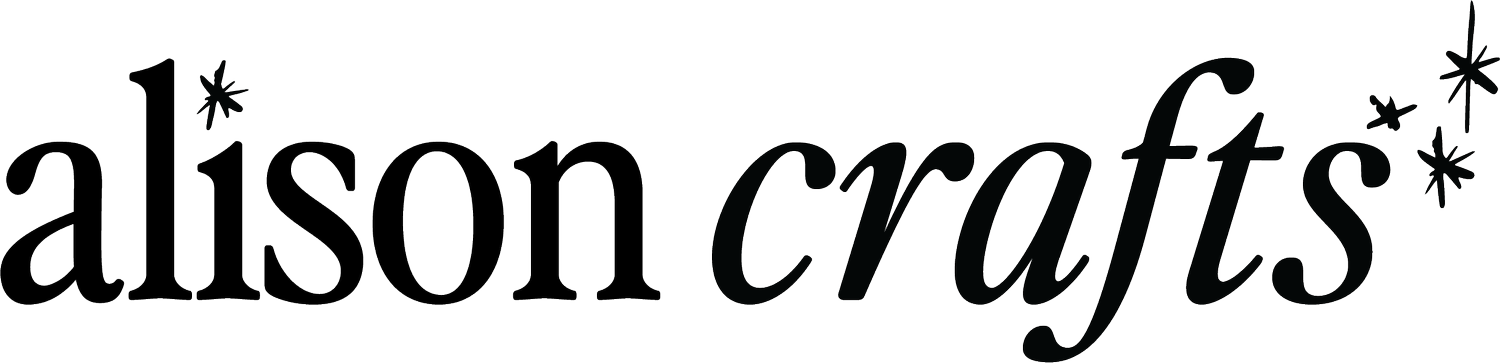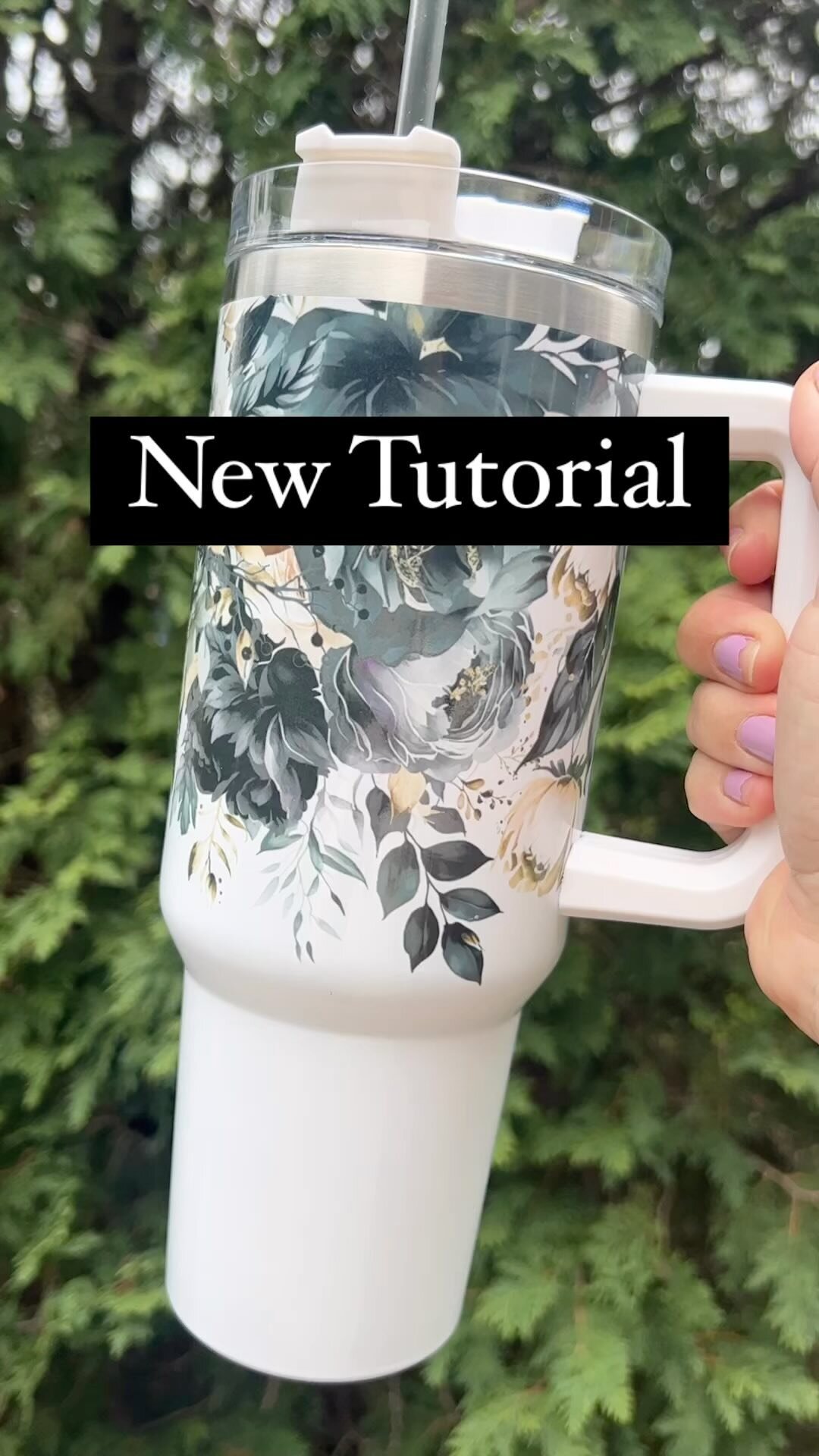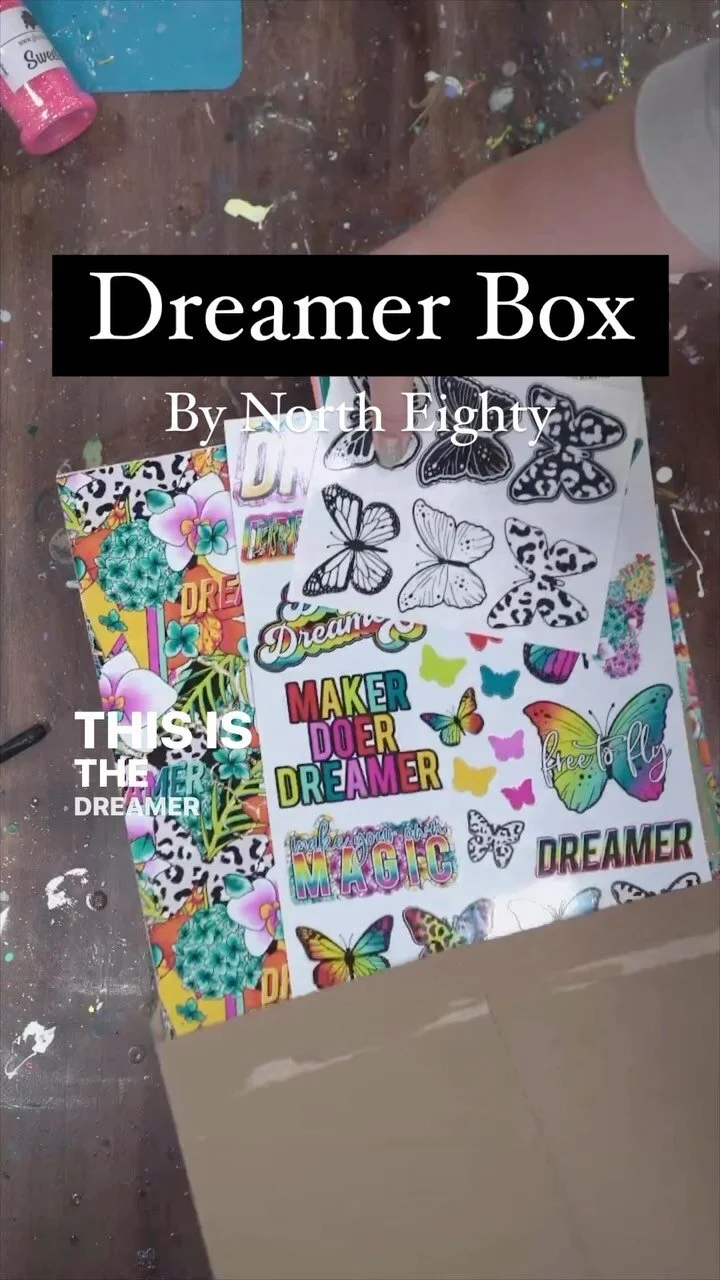How To Sublimate an Ornament with Custom Photo Design
Are you looking for the perfect gift to make for the holidays or your next special occasion? Look no further than these custom photo sublimation ornaments!
Coming up with sublimation ornament ideas or the design often is difficult, but today I will show you how easy it is to make, but they are also highly personalized and can be tailored to any special occasion.
If you are a crafter who runs an Etsy or online shop where you sell your DIY products, and you are looking to expand your product offerings you will definitely want to give these a try as they are one of my best sellers. Whether it be a first Christmas, a wedding, or a special memory with your kids, these ornaments make a great gift for any loved one.
I’m here to walk you through the entire process of making these ornaments. I’ll be using my iPad, Apple Pencil, and Adobe Illustrator on my computer, but don’t worry if you don’t have these programs. You can easily recreate this idea with whatever software you use.
Editing Custom Photo Design
The first thing I’m going to do is use Lightroom to make the desired edits for my desired ornament look. For this design, I edited my photo to black and white. I have found Lightroom one of the easiest ways to sync from my iPad to my computer, but black and white presets make the photos also look really nice on these ornaments.
Designing Sublimation Ornament within Procreate
Next, I will be formatting the photo in the Procreate App, one of my favorite downloaded apps for your iPad. Within Procreate, I downloaded the photo I had previously edited within Lightroom and will crop the photo to my desired look with a square shaped canvas.
You want to keep in mind when you are formatting your photograph that there will be a hole at the top of your ornament. After I have the photo sized and formatted the way I want, I moved into adding a translucent white band to the bottom of the photo where we will be shortly adding in text.
I created this white band within the Procreate app, using one of their preset digital paint brushes. This brush is already loaded into the app, so it’s really easy to use. Lightly go over the photo with the spray paint brush, making sure not to press too hard to give you a translucent look. This will give the photo a nice paint look while still allowing the text to pop.
Once you’re happy with the photo, save it and export it to Google Drive.
Adding Custom Text to Sublimation Ornament Design
If you have text boxes and fonts already loaded on your iPad, you can make the whole design in Procreate. Otherwise, I suggest switching to Adobe Illustrator to add in any text. Start with a square canvas in Adobe Illustrator and drag the photo you just made in Procreate into it. Resize the photo to the canvas and add your customized text.
Play around with different fonts and configurations until you find something you like.
Finalizing Your Custom Sublimation Ornament
To make sure that my design will look great on the circular ornament, I like to draw a circle and change the transparency down to get a better idea of how it will look when it’s on the actual ornament. This way I can make any adjustments in the program now versus after I have already pressed the design. After the image is all set, copy and paste the design into a new document and print it on an 8.5” x 14” legal size to fit a few of my designs on one page to not waste any supplies. And don’t forget to always check your printer settings! Make sure your printer is set to print on a legal document size instead of letter sized.
I love to use blanks from ProWorld, and for this project I am using the 4” circle ornaments.
Prior to pressing the design, remove the plastic sheet from the ornament, line it up and tape it in place. Place butcher paper on top and bottom of the design and press it at 400 degrees for 60 seconds.
Be careful when you remove the paper as the ornament will be very hot. Gently remove the tape and let the ornament cool down before you do anything else. If you have trouble removing the paper, you can soak it in water. Voila! You now have a beautiful custom photo ornament.
Your options with sublimation projects are endless and these custom DIY sublimation ornaments are great no matter if you’re just getting started with sublimation as a hobby or you are starting to grow your own craft business.
Catch the full tutorial here: