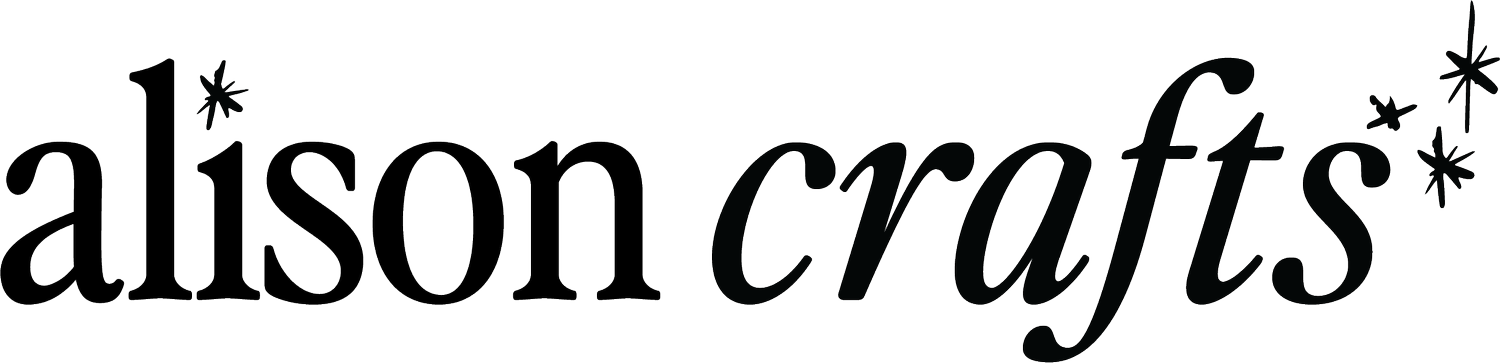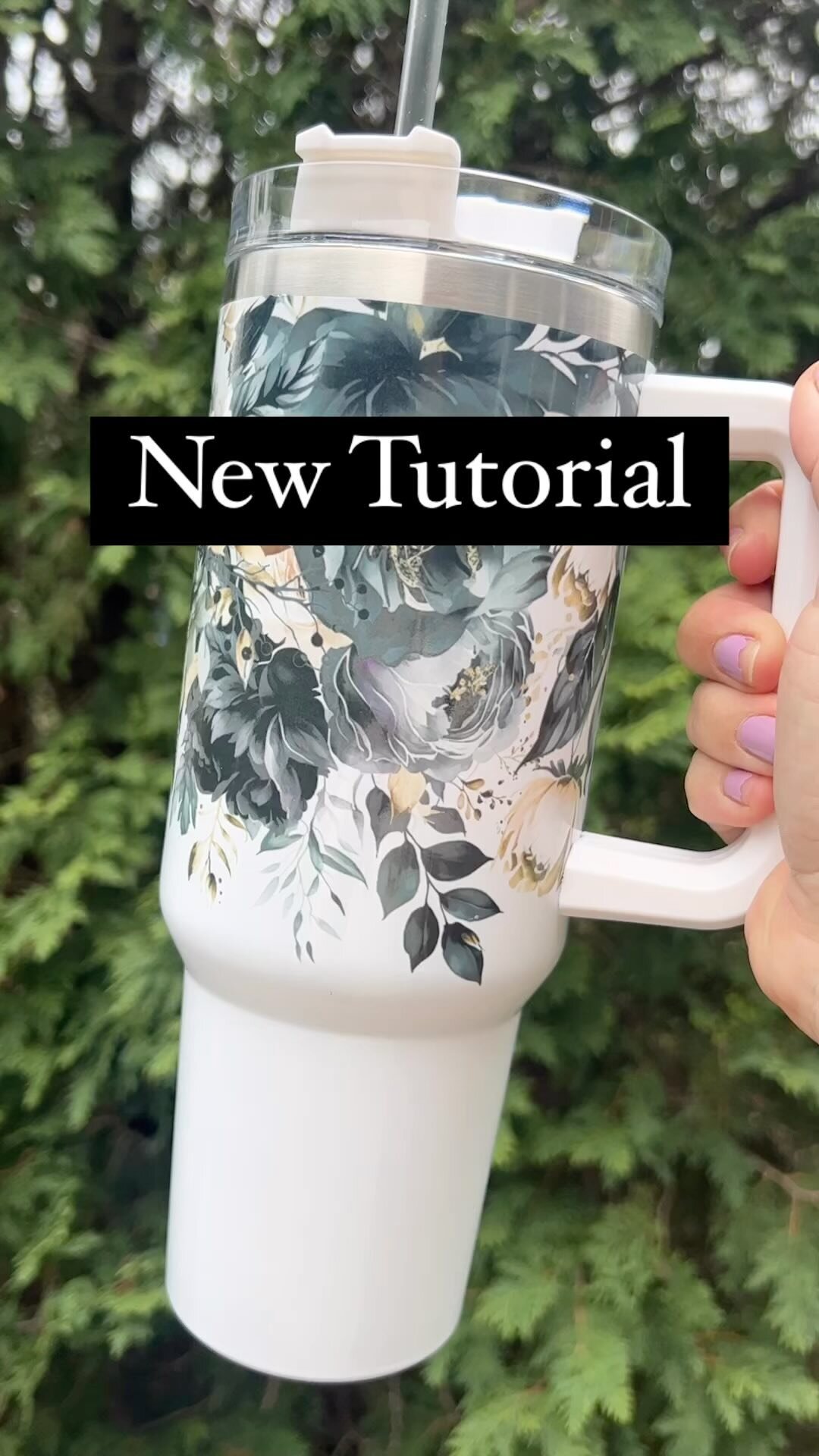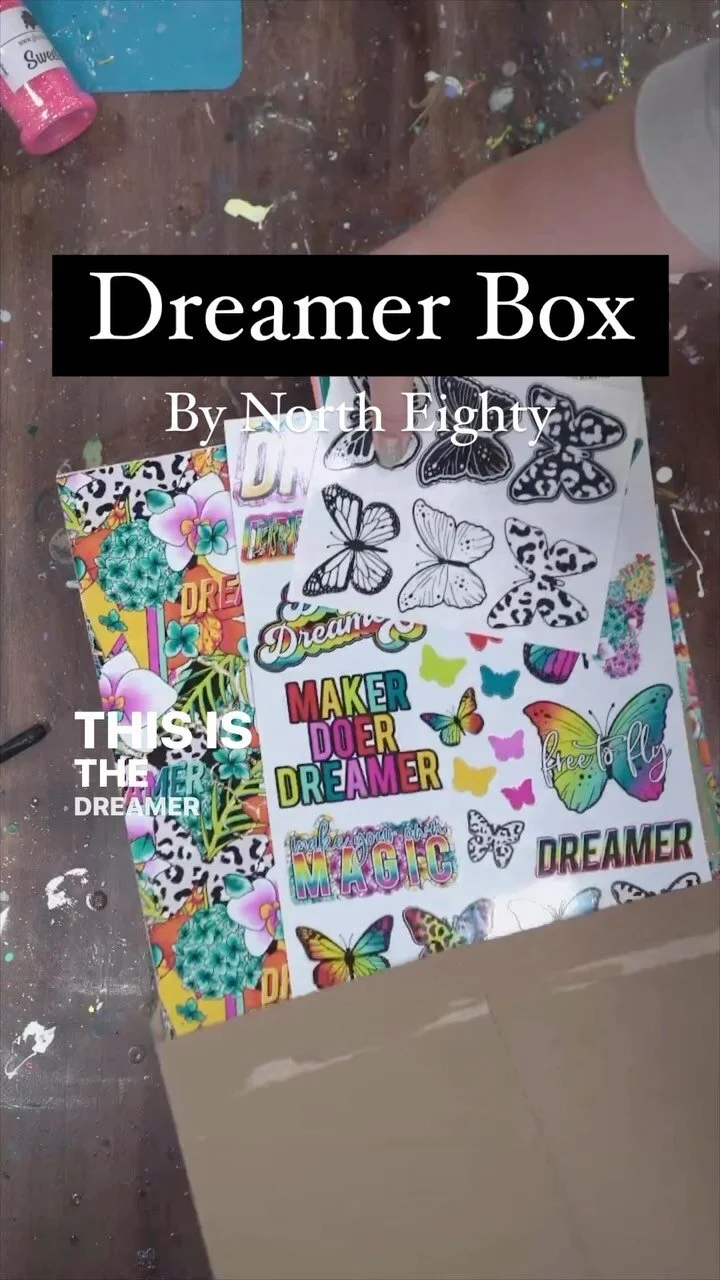How to Download and Install New Fonts for Crafting
Fonts are what will make your designs & new projects stand out. Even if you’re not a pro hand-letterer you can create really fun and amazing custom projects with great fonts that are available!
The fonts that come with our computers just wont cut it when it comes to creating things that stand out! (we need to chat if you’re using papyrus or comic sans on your stuff LOL)
With the vast number of font options available online, it's easy to get overwhelmed. In this blog post, I'll guide you through the process of downloading a font, step by step.
Choose a font website
One thing you need to understand is free vs. paid fonts. The first step to downloading a font is to choose a font website where you can purchase or download your fonts. Some popular font websites include Google Fonts, Adobe Fonts, DaFont, and Font Squirrel. These websites offer free and paid font options, so you can choose one that suits your needs and budget.
My favorite place to get fonts is Creative Fabrica. I have a membership and pay $52 a year for unlimited fonts and designs. This allows me to find the exact font I need for a specific project and feel like I’m always bringing fresh new designs to the table. Plus, you get the commercial usage rights when you download from a place like this.
The free font websites do not come with commercial rights, so you cannot sell your work that has these fonts on them unless you have purchased usage rights. If you want to learn more about copyright & trademark with your work, you can read here.
Find a font you like
Once you have selected a font website, you can start browsing through their font collections. Most websites offer a preview feature that lets you see what the font looks like in action, so take advantage of that. Once you have found a font you like, click on it to view its details.
Download the font file
Once you have selected a font, you will be taken to a page that provides information about the font. To download the font, look for a "Download" or "Add to Cart" button. Clicking on the button will initiate the download process. Some websites may require you to create an account or sign in to download the font.
Most of the time you will download a .zip folder so you will need to unzip before you open the font file.
Install the font
After downloading the font, the next step is to install it on your computer. The process of installing a font varies depending on the operating system you are using. Here's how you can install a font on Windows and Mac:
Windows:
Locate the downloaded font file on your computer.
Right-click on the font file and select "Install."
The font will be installed, and you can now use it in your graphic design or word processing software.
Mac:
Locate the downloaded font file on your computer.
Double-click on the font file to open the Font Book application.
Click on "Install Font" to install the font.
Using the Font & adding Gliphs (If applicable)
Once the font is installed, you can use it in your graphic design or word processing software. In graphic design software such as Adobe Photoshop or Illustrator, you can select the font from the font drop-down menu. In word processing software such as Microsoft Word or Google Docs, you can select the font from the font drop-down menu in the toolbar.
You can also use glyphs to spice up your letters. To do this, go to the right side and find the Text Style Panel. At the top, you'll see a G for glyphs. You can then see all the different letters you can change. To resize, you can just drag and drop.
Before you cut your decal, make sure you weld & group your letters. To do this, select your text and right click. Then choose weld. Then right click again and choose group.
Create fun Projects!
Now you can start adding in new fonts to your projects and really help your designs sand out!
Watch Full Tutorial on YouTube:
Let’s Connect on Instagram
Secondary Blog Cover Photo